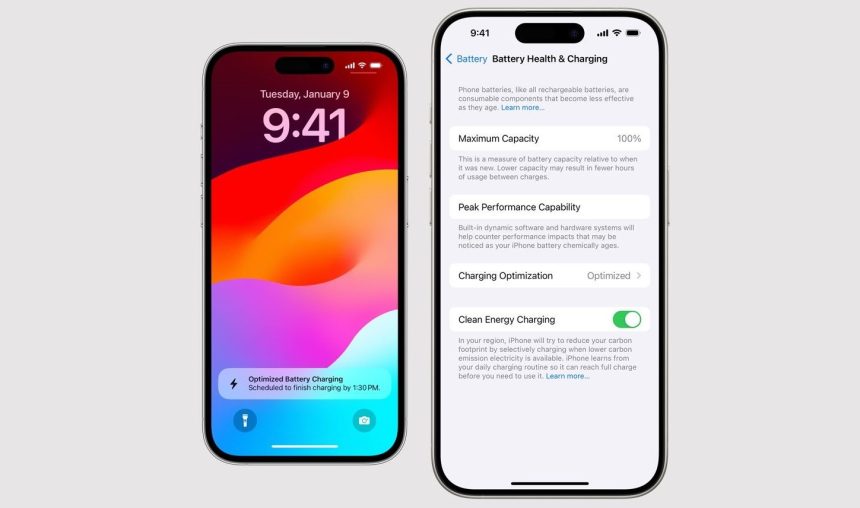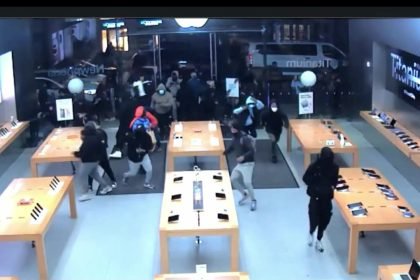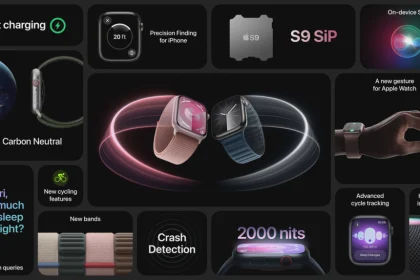Optimized Battery Charging, a feature introduced in iOS 13 and later, aims to enhance the lifespan of your iPhone’s battery by reducing wear through intelligent charging patterns.
However, understanding how it works has caused a great deal of confusion for iPhone users, especially with the release of the iPhone 15 series and its new 80% charge limit option.
Apple recently released a support document that gave details about Optimised Battery Charging on your iPhone.
According to Apple, a battery’s lifespan is related to its chemical age, which is more than just the length of time since the battery was assembled. A battery’s chemical age results from a complex combination of several factors, including temperature history and charging pattern.
All rechargeable batteries are consumable components that become less effective as they chemically age. As lithium-ion batteries chemically age, the amount of charge they can hold diminishes, resulting in reduced battery life and reduced peak performance.
When Optimized Battery Charging is active, it utilizes on-device machine learning to adapt to your daily charging routines. It strategically delays charging past 80% in specific situations, effectively minimizing the time your iPhone spends at full charge.
But if you need to have your iPhone fully charged sooner, a notification on the Lock Screen will pop up and show you when your iPhone will be fully charged. Just touch and hold the notification and then tap Charge Now.
How to Setup Optimized Battery Charging
On iPhone 14 models and earlier, go to Settings > Battery > Battery Health & Charging. From here, you can turn OFF or ON the Optimized Battery Charging.
This option is always on by default when you set up your iPhone and turning it off can increase wear on your battery and reduce its lifespan. So you might just want to leave it turned on.
On iPhone 15 models, things are done differently. You’ve got the option to choose between Optimized Battery Charging, 80% Limit, and None.
When you choose 80% Limit, your iPhone will charge up to about 80% and then stop charging. If the battery charge level drops to 75%, charging will resume until your battery charge level gets back to 80%.
These options are not yet available on older models. It could be due to hardware limitations or just Apple doing their thing. Apple usually releases new features on their flagship devices before extending them to older models.
So we will have to wait a bit longer, probably a year before this feature makes it to older supported devices and that’s if it has nothing to do with hardware compatibility.
Optimized Battery Charging Learning Process
When activated, Optimized Battery Charging initiates on-device machine learning to understand your charging patterns. Consistent charging behavior, whether through wireless or wall charging, allows your phone to learn and adapt.
A recommended practice involves charging your phone overnight, allowing the battery to reach 100% by the time you wake up.
Don’t worry your phone won’t overcharge. Modern iPhones and batteries have a safety mechanism infused into the device that prevents the device from overcharging.
Optimized charging is designed to engage only in locations where you spend the most time, such as your home and place of work.
The feature doesn’t engage when your usage habits are more variable, such as when you travel. Because of this, some location settings must be enabled for Optimized Battery Charging to activate
You would want to ensure that the following Location settings are turned ON.
- Go to Settings > Privacy & Security > Location Services and turn on Location Services.
- Go to Settings > Privacy & Security > Location Services > System Services and turn on System Customization.
- Go to Settings > Privacy & Security > Location Services > System Services > Significant Locations and turn on Significant Locations.
If you are wondering, what happens to your data if those services are turned on, Apple states that none of the location information used for this feature is sent to them.
Remember, these settings must be active at all times for the feature to function properly. It takes a minimum of 14 days for the iPhone to learn your charging habits, and at least nine charges of five hours or more in a given location are necessary to activate the feature.
Just as mentioned before, always monitor the phone temperature—this is very important. If your device is too warm, charging may be delayed, and if it becomes too hot, charging will halt until the temperature normalizes. Use wireless chargers cautiously, as they can generate heat, potentially affecting battery health.
While Magsafe-compatible chargers offer wireless convenience, users are advised to monitor their environmental conditions as well to prevent overheating issues.
Occasional use of normal-speed chargers, especially when time is not a constraint, is recommended to alleviate heat-related concerns. Just allow your phone to take its time and charge.
Even if you use a Macbook or high-watt charger, your phone will only charge up to the maximum capacity it supports. The phone regulates the power going into the battery and not the charger. Lower-power chargers are favored for gradual charging since this minimizes stress on the battery, reduces heat, and prevents quick degradation.