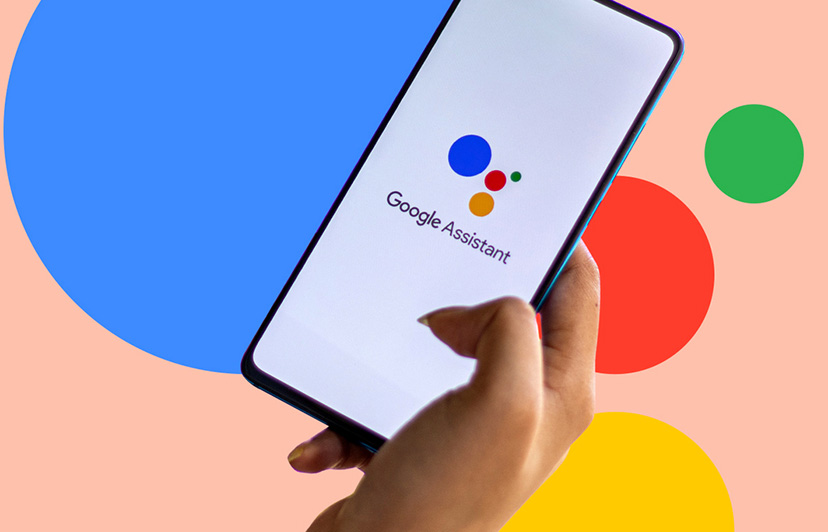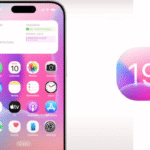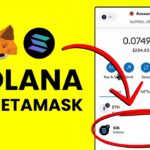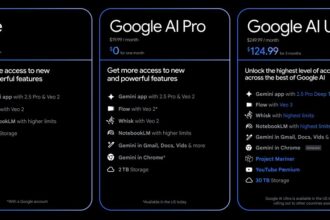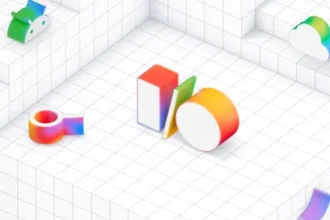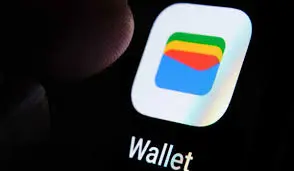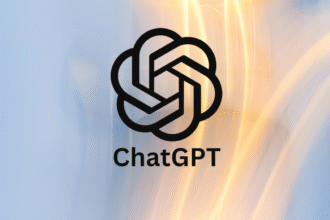For years, Google Assistant has been the default assistant on android smartphones, ready to answer questions, schedule appointments, or simply make life easier with voice commands.
But for many users, having two apps doing same thing isn’t right for them especially if they can’t uninstall it. The least you could do is disable it. It doesn’t uninstall the app but at least, it’s removed from home screen.
Now, with the One UI 7 update on eligible Galaxy devices, you finally have the option to leave Google Assistant behind—literally uninstall it if you wish.
With Samsung integrating Google’s Gemini as the new default digital assistant, the future of on-device help is here to stay, and it’s more flexible than ever.
Samsung’s One UI 7 update introduces a host of new features and refinements, but one of the most noticeable changes is the use of digital assistant.
Traditionally, devices like the Galaxy S25 Ultra have offered Google Assistant as the primary voice assistant. However, the latest One UI update from Samsung now offer Google’s Gemini AI as the default assistant when you press the power (or side) button.
This means that when you long-press the button, your device now uses Gemini to perform multi-app actions and deliver real-time insights directly on your device.
Gemini is more than just a new face—it’s an upgrade in the way AI helps you interact with your phone.
Integrated deeply into One UI 7, Gemini supports intelligent, on-device actions that blend seamlessly with Samsung’s own ecosystem.
By making Gemini the default assistant, Samsung is giving users a choice: keep the long-standing Google Assistant, experiment with the new Gemini-powered experience, or even switch to alternatives like ChatGPT or Bixby.
With Google Assistant effectively sidelined by Gemini, you have the following options:
- Disable Google Assistant: If you’re not interested in using Google Assistant but aren’t ready to remove it entirely, you can switch off its activations. Go to the Google app → tap your profile icon → Settings → Google Assistant → General, and toggle it off. This stops it from launching in response to voice commands or long presses. Or simply press and hold the app for a few seconds, when you see a pop up, click on diable.
- Uninstall Google Assistant: Depending on your device configuration and software version, you might have the option to uninstall the Google Assistant app altogether. This option is particularly beneficial if you want your device to solely use Gemini—or another assistant like ChatGPT or Bixby—for all voice interaction.
Choosing Your Assistant: Gemini, ChatGPT, or Bixby
Not everyone will want to rely on Gemini, even as it becomes the default choice on modern Samsung devices.
Samsung understands this, and that’s why they’ve integrated the new settings menu where you can select your preferred digital assistant when you press and hold the power button:
- Access Digital Assistant Settings: Navigate to Settings → Apps → Choose default apps → Digital assistant app.
- Select Your Preferred Option: Here you can choose from Gemini, Google Assistant (if re-enabled), ChatGPT (if available as an alternative), or even Bixby for those who prefer Samsung’s native assistant.
These are your digital assistants options. No longer is there a one-size-fits-all solution; instead, you have the power to customize how your phone interacts with you.
What This Means for Android Users
As AI grows more sophisticated, users want control over which algorithms are always listening, which predictions they want to see, and how their data is processed.
Samsung’s new One UI 7 update is a good example of that. You now have an AI (Digital Assistants) that’s smarter and offers you more customizable options.