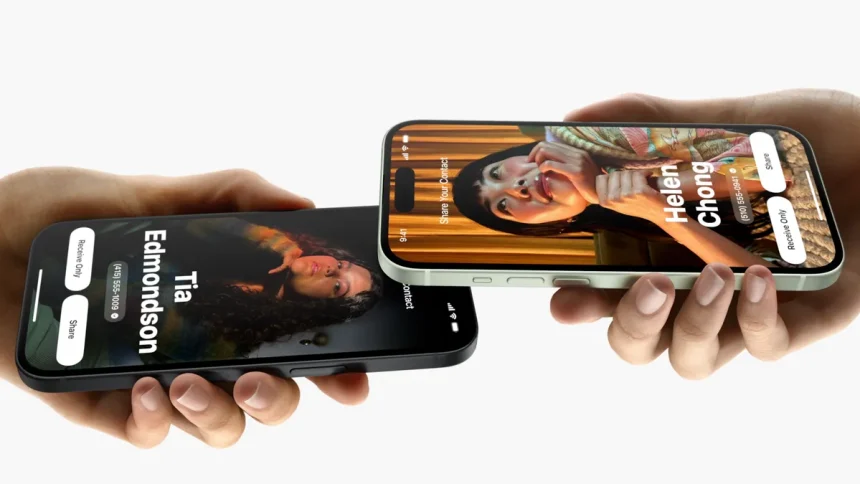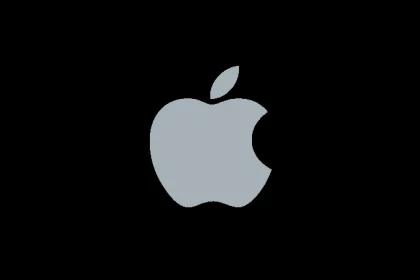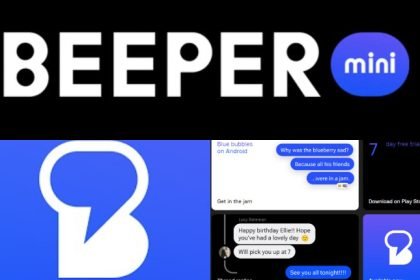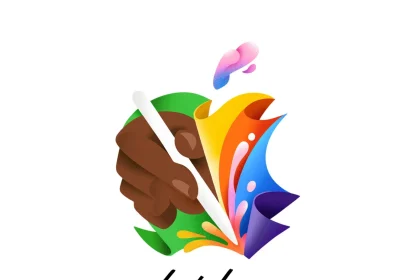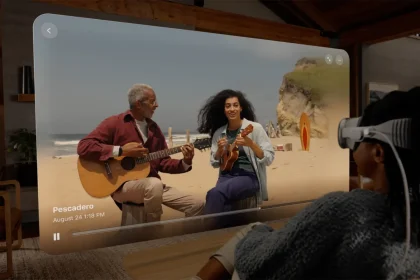Apple prides itself when it comes to security and they are not slowing down anytime soon. iOS 17.1 introduced a new NameDrop feature that allows you to share your contact info seamlessly with someone else provided they are using supported devices running iOS 17 and above.
Due to some misinformation regarding its security protocols, many people claim that someone could literary take your contact information by simply bringing their phone next to yours — which of course is not possible.
NameDrop is enabled by default but you can still disable it if you want to, although there is no need to do that because the feature is secure. So, if you plan to test it out yourself for the first time, you shouldn’t worry about the whole idea of NameDrop not being secure.
How NameDrop Works
Gone are the days when you would have to type manually to save someone’s contact information, whether it’s your friend, family, co-worker, or a total stranger, the process can sometimes be tedious and time-consuming.
With NameDrop, things are done differently and mostly done autonomously. Simply set up your poster card once and your iPhone will handle the rest. When you are ready to exchange contact, simply bring your phones close together, a nice little animation will appear, and boom, your contact information will pop up on the display.
Just because two devices appear to be close, doesn’t mean contacts will be shared. The transfer will only be completed when you receive it, and the other person sending agrees to share it. Otherwise, the information will not transfer to the other phone. And if you don’t want it, a simple swipe-up will trash the information.
Will NameDrop share my contact when the phone is locked?
If you think NameDrop will work when the phone is locked, you’ve got it all wrong. Notification details don’t show up when the phone is locked — you can see the notifications, but not the actual details. So why would NameDrop share your contact information when the device is locked?
When your phone is locked or turned on but not unlocked, and someone brings their phone close to yours, nothing will happen until you unlock your phone. Even when unlocked, the information won’t transfer. When unlocked, you may have to reinitiate the transfer again. Until both parties confirm the exchange, no information will be shared.
NameDrop on Apple Watch
The feature also works with Apple Watch, but again, both devices must confirm the exchange. It won’t send information without confirmation, no matter how many times you try, until both parties agree to send and receive.
How to Disable NameDrop on iPhone
Disabling NameDrop is as simple as leaving it on. To do this, you have to go through AirDrop settings. AirDrop has been around since iOS 7 and it’s another method to transfer files among supported Macintosh computers and iOS devices.
To disable AirDrop, go to your device Settings > General > AirDrop and select Receiving Off. You’ve got two more options, Contacts Only and Everyone for 10 Minutes.
Now to disable NameDrop on your iPhone, within the same Settings > General > AirDrop, toggle off the option for Bringing Devices Together.
How to Disable NameDrop on Apple Watch
Disabling NameDrop on Apple Watch is easy, simply go to your Watch Settings, scroll down to Contacts, and toggle the switch to disable NameDrop.
Contrary to what people are saying and misinformation, NameDrop is good and insanely secure, you don’t have to disable it unless you want to. But if you find it useful, just leave it on, if not, turn it off. The controls are completely under your discretion. That’s the whole idea of having new updates and features.